Table of Contents
ToggleCapturing a moment on a Samsung tablet is as easy as pie—if pie were made of pixels and magic. Whether it’s a hilarious meme that deserves to be saved or an important document you need for later, knowing how to take a screenshot can feel like unlocking a secret level in a game.
But fear not! This guide will turn you into a screenshot wizard faster than you can say “I need that for later.” With a few simple taps and swipes, you’ll have all the tools you need to capture your screen like a pro. So grab your tablet and get ready to impress your friends with your newfound skills. Who knew screenshots could be this much fun?
Overview Of Screenshot Functionality
Taking a screenshot on a Samsung tablet provides a simple method for capturing the screen’s content. Users can keep vital information such as documents, images, or messages with just a few taps. The screenshot feature enhances productivity and sharing capabilities.
Multiple methods exist for taking screenshots on Samsung tablets. The most common approach involves pressing the Power and Volume Down buttons simultaneously. This action captures the current screen and instantly saves the image to the gallery.
Users can also utilize the Palm Swipe feature for a different experience. By enabling this option in the settings, users can swipe the edge of their hand across the screen to take a screenshot. This method offers a quick and intuitive way to capture content without using buttons.
After taking a screenshot, users can edit or annotate the image. A toolbar appears at the bottom of the screen, providing options for cropping, drawing, or adding text. These features allow for personalized touches before sharing or storing the screenshot.
Accessing saved screenshots is straightforward. Users can find them in the Gallery app under the Screenshots folder. This organization simplifies locating and managing captured images.
Overall, Samsung tablets offer versatile screenshot functionality, catering to various user preferences. With its combination of button shortcuts and gesture controls, this feature accommodates both casual and professional use.
How To Take A Screenshot On Samsung Tablet
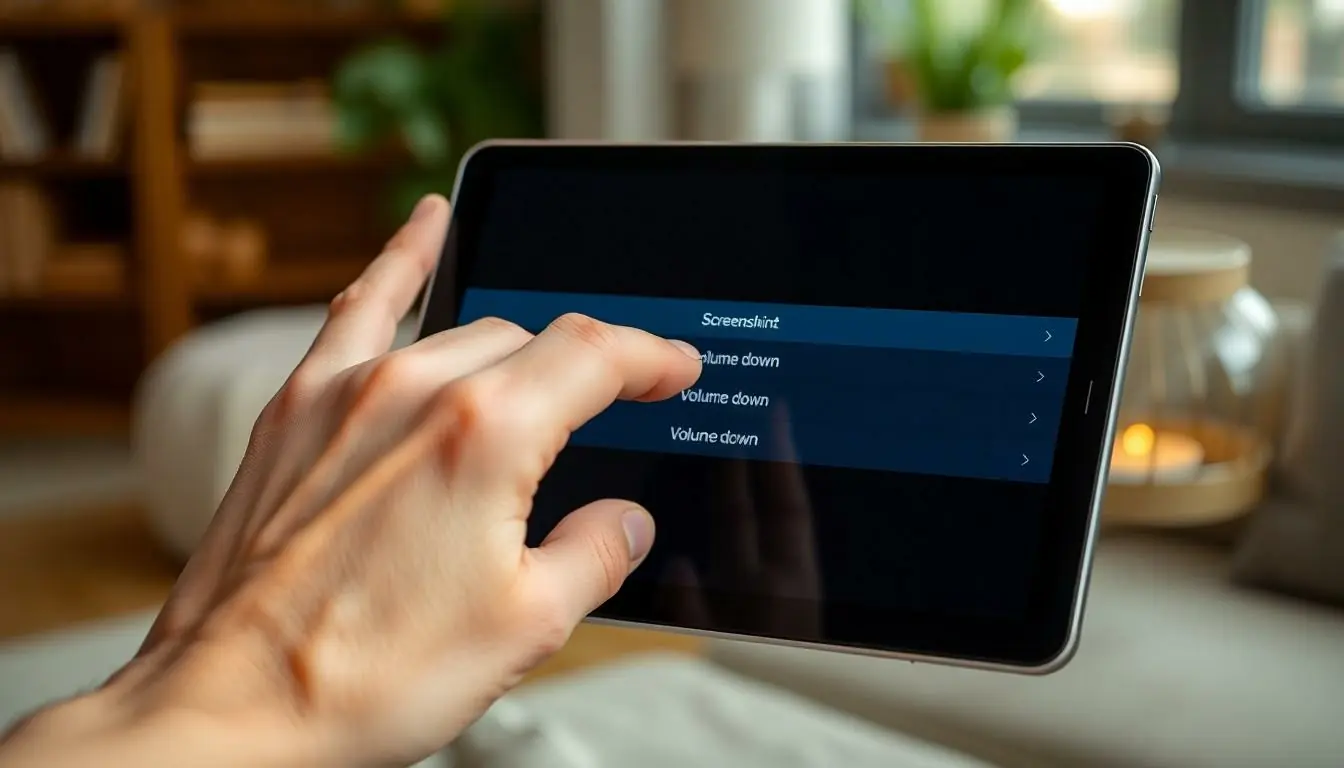
Taking a screenshot on a Samsung tablet proves straightforward and efficient. Users can choose from multiple methods to capture their screens effectively.
Using Hardware Buttons
Pressing the Power and Volume Down buttons simultaneously captures a screenshot instantly. Align the fingers on both buttons, then press them together for a quick snapshot. This method activates the screenshot feature, confirming the action with a visual or sound alert. Users can find the screenshot in the Gallery app, stored under the Screenshots folder. Adjusting the timing while pressing buttons ensures better results. If this method fails, check for software updates that might impact functionality.
Using Samsung Assistant
Samsung Assistant provides an alternative method for capturing screenshots. Users can activate the assistant by saying “Hi Bixby” or tapping the Bixby button. Once activated, saying “Take a screenshot” executes the command seamlessly. This voice-activated option offers hands-free convenience, perfect for situations where hands are occupied. After the screenshot is taken, a toolbar appears with editing tools, allowing users to annotate or crop their images right away. Accessing the captured screenshot remains easy through the Gallery app.
Accessing Screenshots
Accessing screenshots on a Samsung tablet is straightforward. Users can find captured images in multiple locations.
Using Gallery App
The Gallery app serves as a primary location for viewing screenshots. After capturing an image, it automatically saves to the Screenshots folder. Open the Gallery app to access these images quickly. Users can tap the “Albums” tab to find the Screenshots album and scroll through their captured content. This method allows for easy editing and sharing directly from the app. Users can also organize, delete, or create albums for better management of their screenshots.
Using File Manager
The File Manager offers an alternative route for accessing screenshots. Navigate to internal storage, usually labeled as “Device Storage” or “Internal Storage.” Enter the “Pictures” folder, then locate the “Screenshots” directory. Screenshots appear alongside other images and can be selected for viewing. This method grants users the ability to manage files, allowing for moving or copying them to different locations. Users benefit from thorough organization through the File Manager, ensuring quick access to important images.
Editing And Sharing Screenshots
Editing and sharing screenshots on a Samsung tablet is straightforward. Users can enhance their images instantly after capturing them.
Basic Editing Tools
The editing tools include cropping, drawing, and adding text. Cropping allows users to focus on specific parts of the screenshot. Drawing lets them highlight important areas or annotate directly on the image. Users can add text with different font styles to explain or title their screenshots. These tools appear in a toolbar right after a screenshot is taken, ensuring accessibility. For more complex edits, users can open the screenshot in a dedicated editing app, which offers additional features and greater control over the image.
Sharing Options
Sharing options are versatile, enabling users to send screenshots via multiple platforms. They can share directly through messaging apps, social media, or email. Choosing the share icon after editing opens a list of available apps. Users simply select their preferred app to send the image. Sharing via Bluetooth is another option for users wanting to transfer screenshots to nearby devices. Users can also copy the link to their screenshot if stored in cloud services, making it easy to share with anyone.
Mastering the art of taking screenshots on a Samsung tablet opens up a world of possibilities. Whether it’s capturing a funny meme or an important document users can now do so with ease and efficiency. The various methods available cater to different preferences ensuring that everyone can find a technique that works best for them.
With the ability to edit and share screenshots directly after capturing them the process becomes even more enjoyable. This functionality not only enhances productivity but also allows for creativity in sharing information. As users become more familiar with these features they’ll likely find themselves utilizing screenshots in ways they hadn’t imagined before.

