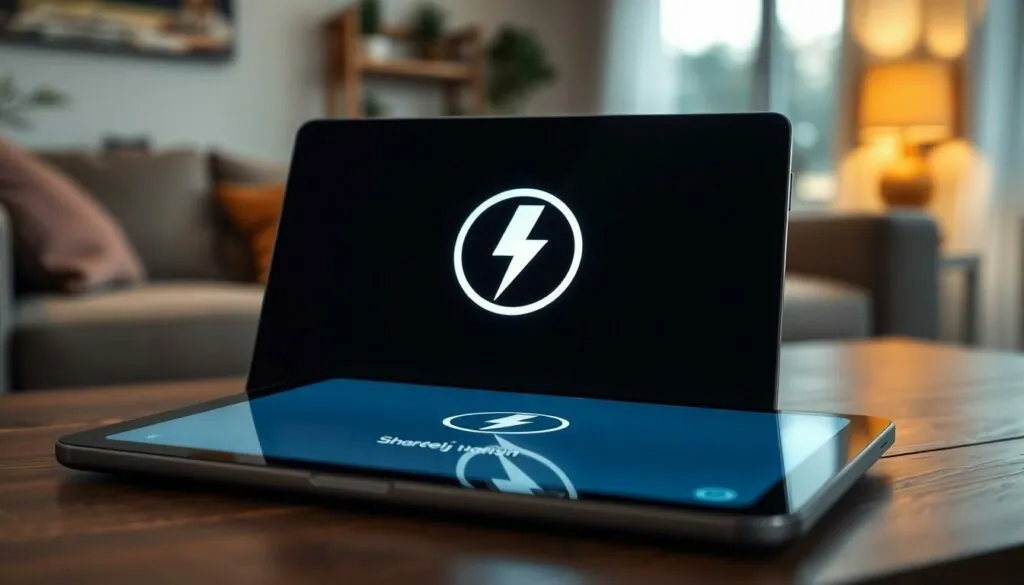Table of Contents
TogglePicture this: you’re all set for a binge-watching marathon or a crucial video call, but your Samsung tablet decides to throw a tantrum. The dreaded lightning bolt appears, hinting it’s charging, but it’s as useful as a chocolate teapot. Frustrating, right?
This common issue can leave anyone feeling like they’re stuck in tech limbo. While it might seem like a minor glitch, it can turn your day upside down faster than you can say “low battery.” Fear not! Understanding why your tablet’s playing hard to get with that charging icon is the first step to a quick fix. Let’s dive into the quirks and solutions behind this puzzling problem, so you can get back to your favorite shows or important tasks without a hitch.
Common Reasons for Charging Issues
Several factors can lead to a Samsung tablet showing a lightning bolt symbol but not charging. Identifying the specific reason helps in resolving the issue effectively.
Faulty Charging Cable
A damaged charging cable often causes charging issues. Signs of wear, such as frayed wires or broken connectors, indicate the need for replacement. Using a different, verified cable from a trusted source confirms whether the original is faulty. Compatibility also matters; ensure the cable matches the tablet’s model specifications. Testing with another device can further clarify if the issue lies with the cable.
Defective Charging Port
A defective charging port frequently leads to charging failures. Dirt, lint, or debris obstructs the connection, preventing proper charging. Inspecting the port visually or using a soft brush helps remove any blockages. A loose connection within the port itself causes intermittent charging; checking for any movement can reveal this problem. In some cases, a professional repair might be necessary if the port shows signs of physical damage.
Examining the Lightning Bolt Indicator

A Samsung tablet displaying a lightning bolt may confuse users, especially when it doesn’t charge. Understanding this indicator can help clarify the situation.
Understanding the Indicator’s Meaning
The lightning bolt symbol signifies that the tablet is connected to a power source. This connection doesn’t guarantee charging, as the device may not accept power for several reasons. For instance, an incompatible cable can trigger the icon but prevent the device from charging. A faulty port might also show the symbol while hindering the flow of electricity. In some cases, the battery may be defective, causing the tablet to display the icon without actually receiving power. Being aware of these nuances helps users diagnose the issue more effectively.
When to Worry About the Indicator
Concerns arise when the lightning bolt symbol appears without any actual charging progress. Charging slow or not at all can indicate deeper problems. If the tablet remains stationary at the same battery percentage, immediate attention is crucial. Users should also consider unusual heating during charging, which can signal a faulty charging mechanism. If these signs persist for an extended duration, escalation to professional technical support is wise to avoid further complications. Prioritizing quick, decisive action can prevent lasting damage to the device.
Troubleshooting Steps to Try
When a Samsung tablet shows a lightning bolt but fails to charge, users can follow these troubleshooting steps to identify the issue.
Soft Reset of the Tablet
Performing a soft reset can resolve many minor issues. To do this, press and hold the power button until the device powers off. Wait for about 10 seconds, then turn the tablet back on. This process clears temporary glitches in the software, helping to restore normal functionality. Users often find that a simple reset can help rectify charging recognition problems.
Checking for Software Updates
Ensuring the operating system is up to date is crucial. Navigate to the tablet’s settings, then tap on “Software update.” If any updates are available, download and install them. Updates often include bug fixes and enhancements that can improve device performance, including charging capabilities. Keeping the software current reduces the risk of running into charging-related issues.
When to Seek Professional Help
Knowing when to seek professional help with a Samsung tablet that shows a lightning bolt but doesn’t charge is crucial. Users should take action promptly if they notice specific signs.
Signs That Indicate Serious Issues
An unchanging battery percentage signals a potential problem. Overheating during charging can also indicate serious issues beyond typical wear and tear. Unusual software behavior, like apps crashing or unexpected shutdowns, may suggest underlying hardware concerns. Ignoring these signs risks damaging the device further and complicating repairs. Conversely, if the charging port emits a strange sound or if an unusual smell arises when charging, immediate attention is necessary. Observing these signs prompts users to consult a professional for assistance.
Finding Authorized Service Centers
Identifying authorized service centers ensures expert support. Samsung’s official website provides a useful tool for locating nearby service options. Users can input their zip code to find the nearest authorized technicians. Online reviews of these centers often reflect customer satisfaction levels and service quality. It’s crucial to choose certified professionals who understand Samsung products. Calling ahead to confirm repair options can streamline the repair process. Using authorized service centers helps maintain warranty coverage and guarantees that the tablet receives proper care.
Dealing with a Samsung tablet that shows a lightning bolt but isn’t charging can be frustrating. However understanding the potential causes and solutions can make a significant difference. By checking the charging cable and port users can often identify the source of the issue.
If the problem persists after basic troubleshooting steps it may be time to seek professional assistance. Addressing these issues promptly not only enhances the device’s performance but also extends its lifespan. With the right approach users can get back to enjoying their tablet without interruption.